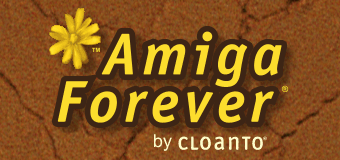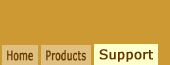In order to troubleshoot an installation
problem it is often helpful to evaluate the
installation log file. The installers for
the products which reference this page use
Microsoft's Windows Installer (MSI)
installer service, where logging can be
enabled by setting a registry key.
To enable logging open the following
archive and select "MsiLoggingPolicy-On.reg":
A system dialog should confirm that the
data has been loaded, after which you can
retry the installation.
At the end of the installation (even if
failed) you will find a log file named
msi*.log in %temp% (just enter %temp% in a
Windows File Explorer address bar, and it will expand
to the current Temp directory). It should be
among the most recent files, if sorted
by date.
If you do not find a log file, a reboot
may be required before the MSI logging
activation takes effect.
Please note that installation log files
may contain private information, although
they generally do not. For example,
installation log files list the installation
directories. Because Windows names data
directories after user names, the Windows
username of the current user may be included
in the log. Any data entered in the
installer dialogs may also be included. If
you are concerned, or simply interested, you
can open the log file with Notepad and view
it.
Before emailing the log file for
technical support purposes you may want to
compress it to reduce the attachment size:
right-click the file and select Send
to/Compressed (zipped) folder.
After the submission, you can either
disable installation logging by selecting
"MsiLoggingPolicy-Off.reg" in the above
archive, or leave it enabled so that future
installations will continue to be logged in
the system temporary directory.
For your information, the registry key
that is set to enable logging is:
[HKEY_LOCAL_MACHINE\SOFTWARE\Policies\Microsoft\Windows\Installer]
"Logging"="voicewarmup"
("Logging" is set to "" to disable
it again)
If the "Logging" value does not exist,
it is created. To create it manually, use the menu to create a new string value
under "Installer". If the "Installer" key
does not exist, use the menu to create a new
key under "Windows". This works on
both x86 and x64 systems.
If you would like to manually edit the
registry, and are not familiar with editing the
registry please read the following article
before proceeding:
Related Links