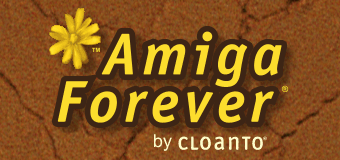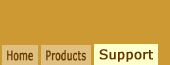Overview
These instructions are primarily intended for partners who prepare
Workbench 3.1
media from the original disk images, however they can also be helpful to
otherwise copy or restore the media. A download of the disk images can be
accessed using the license key provided on the media.
The instructions provided here can also
be applied to Workbench 2.1,
except for the parts about the manual
addition of "workbench.library" and the
"Startup-Sequence" modification, which do
not apply to the 2.1 version.
Shared Checklist
These apply to all types of media:
- Make sure you are using the latest
version of the disk image(s)
- Remember to include the original
Amiga Forever Classic Support label with
license key (one per order unit), which
is required for the end user to
re-download the disk image(s)
- Do not modify any files
- Consider that even a
simple file overwrite will leave traces
(which are normally "cleaned" by the
original mastering and defragmentation
procedure)
- Keep in mind that ".info" files may
be written by the operating system just
by opening a disk or directory in the
Workbench desktop (especially in older
1.x versions)
- Kindly do not share the private
download links
Copying the Floppy Disks
To duplicate the Amiga Forever Classic Support floppy
disks:
- Use only DD (not HD) media
- If using an Amiga to duplicate the
disks, we recommend Sebastiano Vigna's SuperDuper
3.13 or higher, or a similar tool
- Make sure that the write Verify
option is enabled, and that no
disk-modifying options are enabled
Copying the Hard Disk Image
To copy a true-to-the-original bootable
image to a new disk (e.g. a CompactFlash
card):
- Make the boot partition the first
partition, not larger than 4 GB (not
larger than 2 GB to avoid issues with
older software that uses signed 32-bit
values)
- For "large disk" support (larger
than 4 GB), confirm that
the destination disk RDB has an official
NSD-compatible FastFileSystem 43.20 or
45.9 or higher (e.g. use "Version DH0:
FULL")
- Verify that the destination disk is
formatted and empty (no .info, Trashcan,
etc.)
- Copy Source: Destination: ALL CLONE
- Confirm that the new disk is
bootable and that the volume name is
"Workbench3.1" (or
"Workbench2.1", in the case of the 2.1
version)
For additional information on support for
disks larger than 4 GB, see
Amiga Forever Workbench 3.1 Improvements.
Installing from the Floppy Disk Set
To install from the floppy disk set to a
hard disk (including CompactFlash, etc.):
- Use a 68020 or higher system (unless
you know that the destination will use a
68000 or 68010 CPU)
- Make the boot partition the first
partition, not larger than 4 GB (not
larger than 2 GB to avoid issues with
older software that uses signed 32-bit
values)
- For large disk support, confirm that
the destination disk RDB has an official
NSD-compatible FastFileSystem 43.20 or
45.9 or higher (e.g. use "Version DH0:
FULL")
- Verify that the destination disk is
formatted and empty (no .info, Trashcan,
etc.)
- Choose the Expert installation mode,
and select all options (all languages,
all keymaps, all printer drivers)
For additional information on support for
disks larger than 4 GB, see
Amiga Forever Workbench 3.1 Improvements.
Note: When using the floppy disks to
prepare a new hard disk image, care should
be taken not to boot from a system that has
"NewIcons" or a similar enhancement
installed. This is to avoid that some
directories created by the Installer with
the "(infos)" property set (such as
"Storage", "Devs" and "Devs/DOSDrivers")
inherit the default icon style of the system
used at installation time. This can also be
avoided by booting from the floppy disk set
itself.
Manual "Version" Command Patch
The updated Version command is already
included in the Classic Support Workbench
3.1 set, and does not need to be updated
manually. This detailed step is described
here for documentation purposes only.
The "Version" command file inside the C
directory needs to be updated with the
40.3
version (available
here) to address a Y2K bug.
Be careful that the file be named
"Version" (not "version" or otherwise) and
that the dates and other attributes are
preserved via Copy CLONE or similar
(-p--rwed 1999-04-01 20:18:34, etc.)
Manual Addition of "workbench.library"
The "workbench.library" file is already
included in the Classic Support Workbench
3.1 set, and does not need to be copied
manually. This detailed step is described
here for documentation purposes only.
This change is required in order to
support A-4000T 3.1 ROMs and all 3.X ROMs.
Add Libs/workbench.library as in the
reference master.
Be careful that the file be named
"workbench.library" and that the dates and
other attributes are preserved via Copy
CLONE or similar (----rw-d 1994-02-18
09:51:02, etc.)
Note: this is the original 3.1 version of
workbench.library (71456 bytes), not the
larger "3.9" version contributed by
Olaf Barthel and included in
Amiga Forever.
Manual "Startup-Sequence" Modification
The updated "Startup-Sequence" file is
already included in the Classic Support
Workbench 3.1 set, and does not need to be
edited manually. This detailed step is
described here for documentation purposes
only.
This change is required in order to
support 3.X ROMs.
Edit S/Startup-Sequence as follows:
C:SetPatch QUIET
replacing it with
C:Version >NIL: exec.library 45 20
If WARN
C:SetPatch QUIET
Else
C:SetPatch NOROMUPDATE QUIET
EndIf
Be careful to preserve Amiga line feed
consistency (LF only), context-specific
indentation standards (exact number of
spaces or tabs as in other similar
indentations), attributes (-s--rw-d) and not
to leave temporary or backup files on the
disk (e.g. inside T).
Related Links