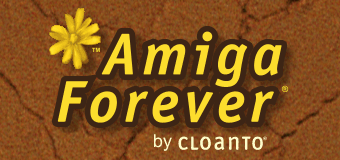

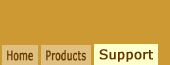
| Help |
|
| FAQ | |
| Troubleshooting |
|
| Public Discussion |
|
| Technical Support |
|
|
|
|
| Tutorials |
|
| Amiga Emulators | |
| Data Sharing |
|
| Migration Tips |
|
| Good or Bad? |
|
|
|
|
| Web Links |
|
| Downloads | |
| Amiga News |
|
| Data Conversion |
|
| Other Links |
|
|
|
|
| KX Light |
|
| Overview | |
| Build |
|
| Installation |
|
| Resources |
|
Amiga Migration Tips |
||
|
Setting up Amiga Forever, which includes a ready to run Amiga emulation with a preinstalled Workbench environment, is like purchasing a new Amiga computer. For Amiga productivity users, some items may need to be copied or reinstalled. This is often a good opportunity to update software and put some order in the files which may have accumulated over the years. This tutorial will guide you through various background and reference articles covering the topic. Reading Amiga Floppy Disk DataAmiga floppy disks cannot be read on the PC without additional hardware. The simplest way to read Amiga floppy disks on the PC is to connect the PC to an Amiga with a null-modem serial cable (or over an existing TCP/IP link), and transfer the data with Amiga Explorer. For disks containing games, check first if the game is already available in a downloadable format (see the download links on the games page, or do a search with keywords like "Game Name RP9" or "Game Name ADF"). If you have a lot of Amiga floppy disks, or if you do not have a working Amiga available to use Amiga Explorer, you may consider a high-end option such as the SuperCard Pro. This solution is faster than Amiga Explorer over a null-modem serial cable, and does not require an Amiga computer to read the floppy disks. If you only need to convert a few Amiga disks, you may want to consider Cloanto's data conversion service instead of doing the work yourself. In general, if you have data or software on Amiga-formatted floppy disks, we recommend that you read the following article: Reading Amiga CD DataAmiga CD-ROMs can be directly read under Windows and other operating systems, and as such they are accessible by the emulation software. A few Amiga programs may require special handling: A possible problem exists with "Amiga OS 3.5" and "Amiga OS 3.9" CD-ROMs, which contain illegal volume names (there is a "." character in the volume name, which is not allowed for by the original ISO 9660 CD-ROM file system specification): Reading Amiga Hard Disks and Other Removable MediaIf the data is stored in a format which the host operating system (e.g. Windows) supports and is able to access, then no special procedure is required, as the emulation automatically has access to everything the host environment has access to. This usually applies to media formatted using the Windows file system (e.g. written on the Amiga with Dos-2-Dos, CrossDOS or similar DOS/Windows-compatible file system software), but not to Amiga-formatted media, which will appear to be unreadable when mounted under Windows. Warning: do not try to mount Amiga-formatted media such as a hard disk or ZIP disk on Windows 95, Windows 98 or Windows Me, as this would risk to damage the Amiga data. On newer versions of Windows, the WinUAE emulation software which is preinstalled in Amiga Forever can read Amiga hard disks (and other media such as ZIP and magneto-optical disks) connected to the PC. This in turn allows the Amiga operating system running in the emulation to use whatever Amiga file system it supports to read the media. Most GNU/Linux distributions also include an Amiga file system, and can directly access the data on it (unlike Windows, which can mount the drive, but only the underlying Amiga emulation can interpret the Amiga file system data). This only covers the basic Amiga file systems (OFS and FFS), not newer third-party Amiga file systems. The following articles are recommended for additional information:
Amiga Operating System UpgradesIf you were still using an older version of the Amiga operating system on your Amiga, consider moving to the latest version included in Amiga Forever. Especially if your Amiga had version 2.x or 3.0 of the Amiga operating system, you should be able to switch to the version included in Amiga Forever while retaining a similar visual style, and without experiencing any compatibility issues. If instead you were still using version 1.3 (or an older version) of Amiga operating system, you may want to check if your software runs on the newer version of Amiga operating system before choosing the environment to which to copy the files. Installing Your Software and DataOnce you have access to your Amiga media, you can easily install your software and data in the Amiga Forever emulation environment, just like you would do on any Amiga computer. The Amiga Forever hard disk installation creates a "Work" directory on the PC hard disk which is seen as a hard disk named "Work" from within the emulation environment. This directory is located in a path like "System/dir/Work", inside "Amiga Files". By copying files from the Amiga hard disk to this directory on the PC, they automatically become available in the "Work" partition of the emulated Amiga. The same is done for the "System" directory, which contains the Amiga system files. If you prefer not to reinstall your software, but rather to copy an existing configuration from your Amiga computer, that is also possible. Compared to other systems, the Amiga makes it relatively easy to transfer an existing configuration without reinstalling all the software. All it usually takes is paying attention to any files which the software may have copied to the Amiga "devs" and "libs" directories, and any entries which may have been added to the "Startup-Sequence" and "user-startup" files, and to the "WBStartup" directory. The following articles are recommended for additional information:
Emulation Environment Technical ReferenceThe following articles explain how advanced users and developers can locate, use and add components to the Amiga Forever emulation environment and its directory structure and operating system and application files. |