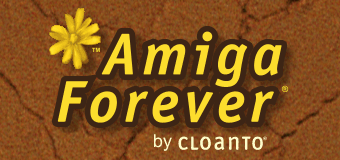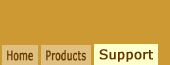|
|
|
TITLE
Transferring Amiga Connectivity Software Files from PC to Amiga
|
|
|
|
TOPIC
Amiga-PC data sharing software is great to move data between
the two environments, but getting the software itself on an Amiga
with no internet and no PC file system can be a chicken and egg
situation.
|
|
|
|
DISCUSSION
The Amiga side of the Amiga Explorer
networking software consists of one Amiga executable file ("AExplorer") and
its paired Amiga icon file
("AExplorer.info"), which must be copied to the Amiga
in order for the PC-Amiga networking software to run. This is the
"server", which the "client" on the other side
(e.g. Windows) talks
to. In
order to use Amiga Explorer on both the PC and an Amiga, these two files
must be copied to the Amiga, and "AExplorer" must be started with
a double-click (or copying it to "WBStartup", or adding
an entry to the Startup-Sequence).
After the Windows side is installed,
right-click the Amiga Explorer ("Amiga")
icon and select Setup Wizard to access or
transfer the Amiga files. The following
options are available:
- Copy the files manually
- Use a previous Amiga version of
Amiga Explorer
- Use a null-modem serial cable
If you prefer to copy the files manually,
the following are some
possible ways to copy the files.
- If you are going to use Amiga Explorer over a null-modem serial
cable, right-click the Amiga Explorer ("Amiga") icon on the Desktop, select
Setup, and follow the instructions to have the files automatically
copied over the serial cable. Even an old 1.2 or
1.3 Workbench floppy disk can be used to boot the Amiga. This method is pretty amazing if you are familiar
with the technical difficulties involved, as no
terminal, PC file system, Amiga Basic, or additional
software other than a bootable Amiga are required by this process.
On the other hand, a disadvantage of this method is that the initial part
works without error handling, so it is not always easy to
troubleshoot.
- If you have Workbench 2.1 or higher, or if
you otherwise have a DOS file system such as Dos-2-Dos or CrossDos,
you can copy the files to the floppy disk on the PC, and then read
them on the Amiga. The "Copy to Floppy" command in the Amiga
Explorer application folder in the Windows Start menu automatically copies the Amiga files to the PC floppy.
After the files have been copied, it is important to make sure that
these file names are restored, if they were modified by the copy
process (if the Amiga does not support long DOS file names). Some
Amiga computers do not support high-density floppy disks, in
which case you need to use an Amiga floppy disk, and format it on the
PC at 720 kb (not 1.44 MB).
- If you have an Amiga with an optical drive and/or internet access,
burning the Amiga files to a CD or DVD, or sharing the files via email are
good ways to copy them from the PC to the Amiga.
Related Links
|
|
|
| Article Information |
|
| Article ID: |
13-134 |
| Platform: |
Amiga, Windows |
| Products: |
Amiga Explorer,
Amiga Forever |
| Additional Keywords: |
None |
| Last Update: |
2021-01-05 |
|
| Your feedback is
always appreciated. It is safe to link to
this page. |
|
|