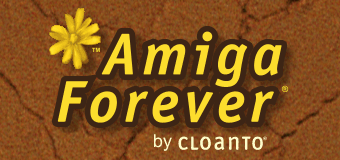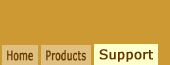A: It is possible, by manually editing the Windows
registry, to perform certain tasks which are normally either taken
care of by the setup procedure (e.g. by selecting "Amiga
Explorer" in the Add/Remove Programs Control Panel item to
uninstall the software) or which are not directly supported by the
software (e.g. moving or renaming the "Amiga" icon).
Warning - Please read the following article
before proceeding:
In the following examples you will find frequent references to
"{1E0F3F10-3036-11D1-A4CF-00A0C94203AE}", which is the unique
class identifier (CLSID) of Amiga Explorer.
Removing the Amiga Explorer Icon
By default the "Amiga" icon is located on the Desktop,
which is a system virtual folder. Amiga Explorer (version 6.0 and
higher) includes an option to hide the icon from the Desktop (while maintaining the namespace extension,
which can still be accessed, e.g. via Windows File Explorer). This
setting is in the Options tab of the Amiga Explorer properties.
The above procedure "hides" the icon from the desktop, but if
the desktop is accessed by other means, e.g. via the desktop
toolbar, Amiga Explorer still appears. To also remove Amiga
Explorer from such additional desktop contexts the following
registry keys have to be deleted:
- HKEY_LOCAL_MACHINE\SOFTWARE\Microsoft\
Windows\CurrentVersion\Explorer\Desktop\NameSpace\{1E0F3F10-3036-11D1-A4CF-00A0C94203AE}
- HKEY_LOCAL_MACHINE\SOFTWARE\Microsoft\
Windows\CurrentVersion\Explorer\MyComputer\NameSpace\{1E0F3F10-3036-11D1-A4CF-00A0C94203AE}
If the following DWORD value is set to 1, Amiga Explorer is
completely removed not only from the desktop, but also from all
other system folders, remaining accessible only via the Start
menu:
- [HKEY_LOCAL_MACHINE\Software\Microsoft\
Windows\CurrentVersion\Policies\NonEnum]
"{1E0F3F10-3036-11D1-A4CF-00A0C94203AE}"
The same value can also be set on a per-user basis, via an
equivalent key in HKEY_CURRENT_USER.
Complete Manual Uninstallation
To completely uninstall Amiga Explorer, if for some reason
Add/Remove Programs is not an option, delete the following
registry keys and values:
- HKEY_CLASSES_ROOT\CLSID\
{1E0F3F10-3036-11D1-A4CF-00A0C94203AE}
- HKEY_LOCAL_MACHINE\SOFTWARE\Microsoft\
Windows\CurrentVersion\Explorer\Desktop\NameSpace\{1E0F3F10-3036-11D1-A4CF-00A0C94203AE}
- HKEY_LOCAL_MACHINE\SOFTWARE\Microsoft\
Windows\CurrentVersion\Explorer\MyComputer\NameSpace\{1E0F3F10-3036-11D1-A4CF-00A0C94203AE}
- HKEY_LOCAL_MACHINE\SOFTWARE\Microsoft\
Windows\CurrentVersion\Shell
Extensions\Approved\{1E0F3F10-3036-11D1-A4CF-00A0C94203AE}
Renaming the Amiga Explorer Icon
To rename the "Amiga" icon (also named "Amiga Explorer" or "Amiga Computer" in
older versions of Amiga Explorer) replace "Amiga"
with a new name in the following string value:
- HKEY_CLASSES_ROOT\CLSID\
{1E0F3F10-3036-11D1-A4CF-00A0C94203AE}\
(Default)="Amiga"
Moving the Amiga Explorer Icon
To move the icon to a different
virtual folder (e.g. My Computer, Control Panel or Network
Neighborhood) remove the Amiga Explorer CLSID from the "Desktop"
key, which will remove the icon (and the namespace extension) from the Desktop:
- HKEY_LOCAL_MACHINE\SOFTWARE\Microsoft\
Windows\CurrentVersion\Explorer\Desktop\NameSpace\{1E0F3F10-3036-11D1-A4CF-00A0C94203AE}
and create a new subkey of the key that represents the
appropriate virtual folder (replace "<VFolder>" with "MyComputer"
for My Computer, "ControlPanel" for Control Panel, "NetworkNeighborhood"
for My Network Places and "NetworkNeighborhood\EntireNetwork" for
Entire Network):
- HKEY_LOCAL_MACHINE\SOFTWARE\Microsoft\
Windows\CurrentVersion\Explorer\<VFolder>\NameSpace\{1E0F3F10-3036-11D1-A4CF-00A0C94203AE}\
(Default)="Amiga Explorer"
Adding Amiga Explorer Icons
Additionally, it is possible to place an Amiga Explorer icon
anywhere in the file system by creating a directory named "Amiga.{1E0F3F10-3036-11D1-A4CF-00A0C94203AE}" (replace "Amiga" with a different name if desired). This can be combined
with a removal of the icon on the Desktop as described above (i.e.
removal of the Amiga Explorer CLSID from the "Desktop" registry
key).