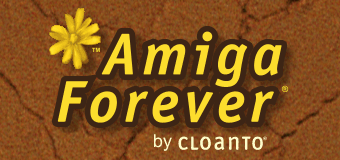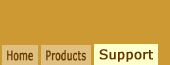Normally, on all Amiga systems, whether emulated or not, a unique ID is associated to each
screen mode. This ID is used, for example, to open the initial screen when
the system boots. The default screen mode
(and ID) is usually set with the Amiga
ScreenMode Prefs. The list of available IDs
is the result of the mounted hardware and of
the monitor files contained in Devs/Monitors
on the Amiga system disk.
Amiga Display IDs are not always portable
from one computer (or emulation environment)
to the other. Trying to use a configuration
that booted well on one system may result in
a system that does not boot any more when
used on different hardware (because the
original display IDs may be unavailable). To
make a practical example, a hardfile (HDF
file) created from the hard
disk of a "real" Amiga computer with a
graphics card and mounted
in an emulation configuration may result
in the emulated system booting with a black
screen, or even crashing.
To solve this problem:
- Move all monitor files except PAL,
NTSC and UAEgfx (if present) from
Devs/Monitors to Storage/Monitors on the
Amiga system disk
- Delete the "screenmode.prefs" file
containing the system default screen
settings, which are stored inside the
"Prefs/Env-Archive/Sys" directory of the
Amiga system disk
If this cannot be done because the system
has already been moved to the new hardware
or emulation configuration, the approach
changes depending on whether the Amiga files
are on hardfiles or on the Windows file
system.
To mount a hardfile without booting from
it, add it to an existing configuration,
e.g. right-click Amiga 4000 or Workbench 3.X
and select Edit, then in the Media tab click
on Add... Within the configuration editor,
make sure that the boot priority is set to
-128, so that the system won't boot from the
disk that has the bad display IDs. Then
start the configuration, and apply the
changes on the additional disk.
If the Amiga files are hosted on
the Windows file system, rather than inside
a hardfile, select Open Folder/Amiga Files from the
File menu, and then browse to the files. By
default, the contents of volumes like System
and Work as used in the Workbench 3.X
environment is located inside Shared/dir.
Additional Information
The following article explains how to programmatically find
the "Amiga Files" directory on Windows, independently of an
Amiga Forever installation:
The following article explains how to programmatically find
the Amiga Forever installation directories on Windows:
This article contains additional information about the ROM
and operating system versions included in Amiga Forever: