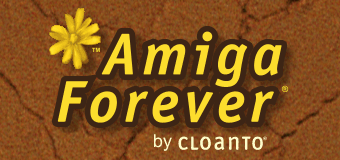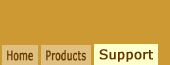A: Errors such as "It
looks like an antivirus application may be
blocking file downloads" or "The login
request was denied" are likely to indicate
an antivirus, firewall or proxy server
application blocking a download.
Errors like "Element not
found", "The download is not available",
"A version mismatch issue has been
detected" or a "Your software is up to
date" message in spite of a known
application availability or update may
indicate the need to update Software
Director.
Amiga Forever and C64 Forever use Cloanto's
Software Director to install updates and
add-ons. This makes it possible to reuse
components, keep scheduled checks secure and
reduced to a minimum, while offering a single user interface.
It also helps us to apply the latest
experience to work with antivirus
applications and in other scenarios that may
otherwise conflict with checks for updates,
and related downloads.
Lastly, it makes it possible to keep
updating Software Director itself, even when
the original application maybe isn't
upgraded for a long time. For example, even
an Amiga Forever package from the 1990s
could still enjoy automatic updates on the
self-update components, with enhancements like a high-DPI user interface
and pervasive support for HTTPS (TLS) for
integrity and confidentiality.
If the installation of an add-on or a check
for updates inside Amiga Forever or C64
Forever fails:
- Check Windows Update and make sure
that the latest system and browser
updates and service packs are installed
- If a system reboot is pending (e.g.
due to Windows Update or for other
reasons), complete the reboot first
- Make sure that the system date and
time are correct
- If any instances of Amiga Forever or
C64 Forever are open, close them
- Launch Software Director from the
Windows Control Panel (or use the Search
box in the Start menu)
- In Software Director, if a check for
updates was not automatically started,
select "Check for Updates" from the File
menu, or click the "Check Now" button
(if displayed)
- If a Software Director self-update
is listed, install it (on older
versions: right-click the Software Director
self-update entry, and
select the Install option)
- To report and help resolve a
malfunction via Software Director,
please select Help/Write Log File, and
Help/Send Feedback (the log file may be
included in a follow-up)
You can also
manually download and run the Software Director
standalone installer to
update or repair the installed version:
A manual installation also resolves an
issue that could lead to repeat "A version
mismatch issue has been detected. A repair
procedure will be started." messages. These
could happen in the completion of an update
was pending after the reboot, yet this was
disrupted. We became aware of one case in
which this had been caused by a major Windows upgrade.
Once Software Director is up to date,
retry the operation that initially failed
inside Amiga Forever or C64 Forever.
If the issue persists, please try any of
these additional troubleshooting steps:
- Temporarily disable any antivirus or
"download accelerator" software. If you
are running any personal firewall
software, you may need to grant
permission to Software Director in order
to unblock check for updates and
downloads.
- In Software Director, select
Downloads
from the Tools menu, and Delete
(right-click for options) any items that
are giving issues, if present.
- If you need to contact Support, you
may want to include a log, which can be
generated with the Write Log File (on
older versions: Save Status) command,
from the Software Director Help menu.
Error codes like 0x80072EFD and 0x80072EE2 during a download
generally indicate a server connection or
timeout issue. This may also be caused by
antimalware of firewall software blocking a
download. Antivirus applications that caused
this in the past
include Avira Antivir Premium and ESET
NOD32. Ad blocker and "download accelerator"
applications may also interfere with network
access. We
recommend Windows Defender (formerly
Security Essentials) as a good and free
antimalware solution for Windows.
Older versions of Windows may not support
modern secure connections unless all updates
are installed and specific settings are
enabled. Make sure that any updates listed
in Windows Update are installed. Update
error codes like 0x80072EFF indicate a
specific issue with a secure connection that
may affect application updates as well as
Windows Update. If the error message
indicates a failure to download a specific
file, try and download the same file with
Internet Explorer. If it fails in the same
way, check if a newer version of Internet
Explorer is available (this may be the case
on older versions of Windows, in which
Internet Explorer updates also update shared
system components). In Internet Options,
check that the TLS protocols are enabled.
Related Links