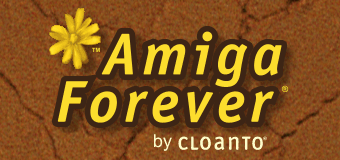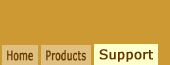Amiga Forever 1.0 to 2009
If you have a newer version of Amiga
Forever, please refer to this article:
The options outlined below are more
technical and of
specific interest when using
versions of Amiga Forever prior to the 2010
version. If printing is important to you,
consider upgrading to the latest version,
which includes powerful virtual printers
with live onscreen preview.
In general, to print from the Amiga environment you need to set the proper Amiga printer driver in
the Amiga Printer Preferences and configure the emulation so that
the Amiga printer output is sent to the correct printer port on
the PC, or that it is redirected (spooled) to a file, from where
it can be processed at a later time.
If you do not have an Amiga printer driver for your printer
(which is likely, as the Amiga is not supported any longer by
major printer manufacturers), then you can use an Amiga
PostScript printer driver, and let the emulation layer convert
the PostScript output to a format that can be processed by your
Windows printer drivers.
Additional options to redirect the printer output to file,
and to give Amiga applications low-level access to the parallel
port, are also available.
Windows Printer Ports
Before you configure the emulation software make sure that you
know the name of the port to which your printer is attached. If
your printer is connected to the parallel port, the port name is
usually "LPT1". If your printer is connected to the USB
port, then the port name may be something like
"LPTUSB1", "EPUSB1", etc. You can find out the
name of the port by right-clicking the name of the printer in the
Printers section of the Windows Control Panel, and selecting
Properties.
Regardless of whether you wish Amiga applications to print
directly or instead have their output spooled to a file, if your
Amiga applications or printer driver need to open the
parallel.device, as is common, you have to configure the emulation
software so that emulation of the Amiga parallel port is enabled
and associated with a valid Windows printer port. This is done as
follows:
- Select the manual "WinUAE Configuration" option in the
Amiga Forever launcher.
- Load the configuration you wish to change (select it, and
click Load)
- In the Game and I/O Ports tab, select the printer in the Printer field
- Back in the Configurations tab, select Save.
- Click OK if you wish to start the configuration to test it,
or Cancel to exit.
Once the port has been configured, and if the Amiga Printer
Preferences were set to use the parallel port, the printer output
generated by your Amiga applications will be redirected to the
desired PC port. Input from the printer is in general not
supported by the emulation software, and is never required by
applications which use the Amiga printer drivers.
Amiga Printer Drivers
It may not always be easy to find an up-to-date Amiga printer
driver for your PC printer. Third-party Amiga packages like Studio
Professional and TurboPrint include a wider choice of high-quality
Amiga printer drivers than the Amiga operating system, and they also support
redirection to a file, which may be useful when it is not possible
to directly send the printer output to a local port.
Low-Level Access to the PC Parallel Port
Some Amiga applications require low-level access to the
parallel port hardware. This includes programs that use their
own printer drivers, and programs that interface to certain
parallel port devices other than printers.
WinUAE as included in Amiga Forever 6.0.2.0 and higher
includes support for ParaPort
(which at the time of the Amiga Forever release was freely
available for personal use). ParaPort is a Windows parallel port driver that enables low-level
access to the parallel port. Once ParaPort has been installed,
you can choose a PC parallel port (e.g. LPT1) in the WinUAE port
settings.
With ParaPort, Amiga applications that bypass the
Amiga printer drivers and reference the hardware directly are in
general able to perform parallel port I/O, including
bidirectional transfers.
Amiga Forever Print Spooler
Amiga Forever 6.0 to 2009 include a print spooler
which employs the Amiga CMD functionality to redirect the output
of the Amiga parallel port to a file. This may be useful where
direct output to the printer is not possible, or desirable.
If you open a Shell window and enter the EnablePRTSpool command, all printer
output will be redirected to one or more files. The file can then be printed by
selecting the Amiga Forever/Print Spool command from the Windows
Start menu. If you are not using
LPT1 as the printer port, right-click
"C:\Program Files\Cloanto\Amiga Forever\WINDOWS\Print Spool\print.bat"
(or whatever path was used to install Amiga Forever), select Edit and replace
"LPT1" with the name of the port you wish to use.
If you decide to redirect the Amiga printer output to a file,
you can also manually sent the file to a printer using the following
command from a Windows Shell:
copy /b filename portname:
You can use Windows file pattern matching to copy multiple
files to the printer port.
Related Links