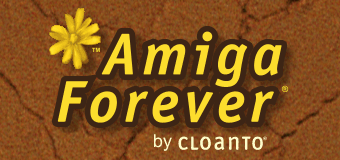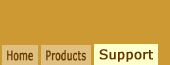Overview
RP9 files may contain one or more
application preview images, for display by
playback software and in other contexts
(preview thumbnails, directory listings,
etc.)
Screen content preview image files must be
screenshots saved in PNG
format, either with square pixels (1:1
ratio), or in a known platform-specific
pixel aspect ratio (e.g. Amiga or C64 PAL or NTSC
pixels, with or without line doubling or
quadrupling) as described in the
XML manifest. Preference should be given to
original, unscaled "true pixel" ("1X")
screen grabs. Interlaced screen grabs where
half of the lines are black or blank should
not be used (rather, an original half-frame
or deinterlaced bitmap should be captured,
with the appropriate ratio attributes). It
is important that images
consisting of non-square pixels be
tagged appropriately, in order to make optimal
rendering possible.
The general rule remains that content
authors should be strict in the choice of
preview image formats,
while player applications should be tolerant
in the formats they can render.
Player applications will generally render
the
preview images in the best
possible way within a 4:3 ("TV-like")
display, which is likely to be sized 160x120
or 320x240 square pixels, or a multiple thereof.
Image Types
This document covers the recommended
formats for computer screen preview images.
It does not cover box shots, media, label
and other images, which may be in different
sizes.
Supported preview image types include:
- "Running" (memorable "in-game"
screenshot)
- "Title" (memorable screenshot where
the title is shown)
- "Score" (screenshot showing high
store status)
- "Snapshot" (internal use, to
visually describe saved states)
- "Print preview" (used in .rp-print
files)
Within an RP9 <image> element, these
correspond to "type" attribute values
"screen-running", "screen-title",
"screen-score", "screen-snapshot",
"print-preview".
For games and demoscene productions, the
default "running" image should be a
meaningful and memorable "in-game" shot (not
a title screen or box shot).
It is also possible to include a title
screen image. For
games and demoscene productions, this image
should show the title of the application as
displayed on screen, or whatever comes
closest to it. If present,
the title image should ideally be in the same size as
the "running" image (which should be present,
to support the default preview mode).
Multiple images of each type are
supported, each referenced by their own
<image> element, and prioritized via the
"priority" attribute which ranks the
priority within the same type, counting from
1.
Originally, the canonical file names for
the (single or primary) "screen-running" and
"screen-title" types were "rp9-preview.png"
and "rp9-title.png". These names are still
desirable, but not required, as they are not
hard-coded for recognition purposes.
By default, the highest-priority (lowest
number, or as soon as a priority value of
"1" is found) image "screen-running" is
shown for preview purposes, unless the user
has chosen a different preview format (e.g.
"screen-title" or dual side-by-side
"screen-title" and "screen-running"). For
legacy RP9 file support, lacking a
description in the XML manifest,
"rp9-preview.png" may be used.
Image Color Depth
The color depth of the image should
either reflect the original (e.g.
palette-based 256 colors or less), or be
true color. If the image is resized from the
original native bitmap (not recommended), it is
highly recommended to convert it to true
color before resizing it, and then save it
as true color.
At runtime, player systems should be able
to always perform an optimal-quality resize.
This is especially important for
palette-based images, which need to be
resized as true-color images. For certain
emulated 8-bit systems where different
preferences exist to render the respective
original analog palette, the player system
should be able to detect the original
palette colors and correct them to a
user-preferred palette (i.e.
nearest-neighbor remap or similar) before
resizing the image.
Image Size
Recommended square-pixel bitmap sizes for
RP9 files are:
- 1024x768 (use only if this is the
original "1X" format, not if upscaled)
- 800x600 (use only if this is the
original "1X" format, not if upscaled)
- 640x480 (use only if this is the
original "1X" format, not if upscaled)
- 320x240 (recommended minimum, unless
upscaled)
- 160x120 (insufficient quality on
higher-density displays)
Rendered with square pixels (as is common
on digital processing and displays), these sizes
mirror the shape of the universal 4:3
standard-definition TV format while
minimizing the need for subpixel scaling
along one or both axes in consideration of
common retrogaming resolutions. Both PAL and
NTSC televisions had a "4x3 format",
independently of the resolution and pixel
shape. Implementations
like RetroPlatform Player should and will
automatically convert between 1024x768, 800x600, 640x480, 320x240 and
160x120 as necessary.
When processing existing images, it may
be necessary to take into account ratio
distortions and bars at the top and bottom.
For example, some popular C64 game
screenshot archives use 320x200 images,
which is usually based on NTSC data, but
can't be rendered properly on 1:1 displays,
so it often results in distorted images
(circles are not circles any more).
Conversely, some popular Amiga archives use
320x256 images, expecting PAL content, and
adding black bars at the top or bottom if
the source was NTSC.
The recommended size for images used to
preview .rp-print files is 1024 pixels on
the longest side (vertical by default, or
horizontal in landscape mode). E.g. 1024x723
for portrait mode A4 paper, or 1024x791 for
Letter-size paper.
Image Attributes
Optional attributes make it possible to
preserve original pixel-exact bitmaps across
different pixel ratios and through simple
editing steps such as cropping (e.g. to
reduce an overscan area), while providing
guidance for preview and viewing purposes:
- Non-zero "left" or "top" attributes
indicate an offset that should be
discarded for preview and viewing
purposes
- Following removal of any top
and left offset portions, the "width"
and "height" attributes describe the
size of the remaining bitmap portion to
be retained for preview and viewing
purposes
- In the simplest case, "left" and
"top" are 0, while "width" and "height"
are the same as the bitmap size
- The ratio of the canonical source image
pixels (i.e. "TV mode" net of multipliers) is described
by the "pixels" attribute: "ntsc",
"pal", "square", or "unknown" (which is
the default and fallback)
- An additional scaling multiplier
used to render the original bitmap in
the source environment may be set via
the "filter" property: "line-doubler",
"line-quadrupler", "horizontal-doubler"
or "none" (which is the default and
fallback); for example, the bitmap for a
Super Hires, non-interlaced Amiga screen
mode requires a Line Quadrupler filter
in order to be interpreted and displayed
correctly, as it was on the original
system; a Horizontal Doubler filter
would be applied to a bitmap sourced
from an interlaced format (e.g. PAL
320x512)
Best Guesses
An automated import procedure that takes into
account existing variations could be
something like the following:
- If the source is a "double barrel"
image (simple check for a frequent
scenario: exactly 640x256 with no
line-doubler filter specified; longer check:
width/height >= 2.5 with no
line-doubler or line-quadrupler): the right half is
processed into "rp9-preview.png" (unless
entirely black), and the left half is
processed into "rp9-title.png" (unless
entirely black or identical to the right
half)
- If the source image is 160x120 or a
multiple thereof (e.g. 320x240, 640x480,
800x600) or 1024x768: assume a square
pixel aspect ratio unless tagged
otherwise
- If the source is exactly 320x200,
320x400, 640x200, 640x400, 704x480,
720x480, 720x486, 1280x200 or 1280x400:
assume pixels to be NTSC unless tagged
otherwise
- If the source is exactly 320x256,
320x512, 640x256, 640x512, 704x576,
720x576, 1280x256 or 1280x512: assume
pixels to be PAL unless tagged otherwise
- If the source is exactly 320x400 or
320x512: assume a horizontal-doubler
filter to be required, unless tagged
otherwise
- If the source is exactly 640x200,
640x256, 1280x400 or 1280x512: assume
line-doubler filter to be required,
unless tagged otherwise
- If the source is exactly 1280x200 or
1280x256: assume line-quadrupler filter
to be required, unless tagged otherwise
- If the bitmap needs resizing
(scaling) to render in the preview area, convert it to
true color before resizing it (unless a
perfect crop without resize can be
achieved); there is always a loss of quality in
resizing, so resize only if necessary,
and be sure to pick a good resize
algorithm (e.g. bicubic)
- If a resize from a non-4:3 ratio
source is needed, and no offset hint is
provided ("left", "top", "width",
"height" attributes), and there are same-color bars at the top and
bottom outside of a 4:3 region, cut the central
4:3 part; after this optional step,
resize (with stretch, as before)
whatever is left to the destination 4:3
pixel size (e.g. if there are
320x8 bars at the top and
bottom of a 320x240 area, remove the
bars, and then
resize
whatever is left)
- If the image is still not 1024x768, 800x600, 640x480,
320x240 or 160x120, crop external
same-color (presumed overscan) areas,
resize down (maintaining ratio) to
800x600, 640x480, 320x240 or 160x120, and apply
black bars to make it exactly 800x600, 640x480,
320x240 or 160x120
- Exceptions: sources known to be NTSC
("tall pixels") or PAL
(slightly non-square pixels on most
systems) and/or requiring a line-doubler
or line-quadrupler filter
need to be resized to the square-pixel
destination format taking into account
their original aspect ratio
The image import feature of RetroPlatform
Player (as used in Amiga Forever and C64
Forever 2010.1 and higher) actually employs
a similar algorithm when the image is not
already in a supported format. The format
conversion can also be invoked from the
command line:
PlayerName.exe -SetPreview <source.png|bmp|gif|jpg> <destination.png>
In many occasions common sense has to be
used, for example because the screenshot
contains what should be a circle (which is a
good indication of the target ratio), or
because stretching can be avoided by just
cutting a few scanlines.
Related Links