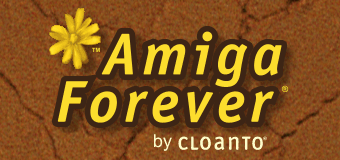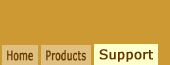Overview
Installation errors affecting Amiga
applications within an emulation environment
are usually caused by:
- Destination disk too large (e.g.
more than 2 GB)
- Hard references to CD-ROM volume
name
- Host file system limitations
Excessive Disk Capacity
Are you getting an "Out of disk space",
"Not enough room", "Not enough space" or a
similar error message even if the
destination disk has terabytes of free
space?
In the early Amiga years even a 40
MB (yes, that is MB, not GB or TB) hard disk
used to be a luxury that few users could
afford. Verifying that sufficient hard disk
space is available used to be a prudent
thing to do for an Amiga installer, but it
turned into a liability once disk spaces
exceeded the sizes that the internal
software variables were intended to support.
Such issues may manifest themselves once
either the disk capacity or the free space
exceed 2GB or 4 GB. When this happens, a
numeric overflow may make the installer
believe that the disk space is negative, or
otherwise insufficient.
To overcome this,
try either one of these techniques:
References to Source Volume Name
Is the installer complaining about not
finding a volume with a certain name?
The Amiga Installer program can be
set to not consider "assigned" names, and to only look for
a volume or device name which matches the desired name (e.g. "Wordworth_7").
This may affect floppy disks and CD-ROMs
containing installation files. If a required volume
name is not available, there
are two alternatives to fix this problem:
- Right-click the title in the Amiga Forever player, select Edit, and
manually set the volume name in the Media tab.
- Open the installer script, look for where it searches for the volume name (typically a
"getassign" command), and where you see the "v" or "dv"
flags in that line, append an "a" after the "v", which will tell the
installer to consider not only volume and device names, but also assigned names.
Then "assign" the desired volume name from the Shell (e.g. "Assign
Wordworth_7: WinCD:").
Other CD-ROM Considerations
Within Amiga Forever, Amiga
CD-ROMs are accessed by the Workbench 3.X environment as they would be
accessed on original Amiga hardware.
This is because Amiga Forever includes a preinstalled Amiga CD file system,
which accesses the virtual SCSI CD-ROM drive provided
by the emulation software, even if the PC CD-ROM drive is not a SCSI
device.
One issue you may encounter is that the source of the files to be
installed is not "accepted" by the installation procedure. For example, some
Amiga programs were originally distributed on a CD-ROM with a given name,
and if you backed up these files to a hard disk directory it is not always
sufficient to "assign" the original CD-ROM volume name to the hard disk
directory. This may also happen when mounting CD-ROMs in some version of the
emulation software, for example if the CD-ROM volume name contains
characters which would work on some Amiga CD-ROM file systems, but which
are "illegal" by ISO-9660 or Windows standards.
Amiga-Unique
File Names
Another possible issue involves certain file name differences which exist
between the native Amiga file system and other file systems which the
Amiga can use, such as CD-ROM file systems, network file systems and the
directories on the host file system which can be
mounted in the Amiga emulation. This sometimes affects minor data files
which are not important for a software package to run, but which can cause
the entire installation to fail.
If a failure occurs when copying a
specific file (e.g. "AUX.info" or
single-space " "), try one of these
techniques:
Installing to RAM Disk
Because even under the emulation the RAM device uses the native
Amiga file system and a relatively limited space, it is possible to use the RAM Disk as a source and/or
destination of installations to overcome some common installation issues.
In case of filing-system-related difficulties involving an installation of
software which was distributed in an Amiga archive such as LhA, these can often
be solved by extracting the archive to RAM, and installing the software from
there. If this is not enough, install the software itself to RAM rather than to
hard disk, then manually copy the directory to hard disk. This usually also
solves possible issues related to higher capacity hard disks, which older
installation programs were not designed to handle (e.g. resulting in negative
"free space" values).
Following a manual disk copy from an
installation to RAM, remember to update the
path information which the installer may
have written to the "S:user-startup" or
"S:Startup-Sequence" files. Some installers
also set environment variables (e.g.
ENVARC:Wordworth) that may need to be
updated after a modification to the
installation path.
Related Links