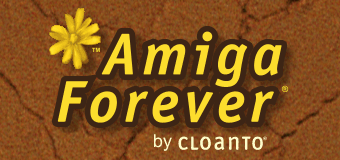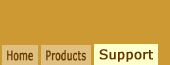A: Using the host file system (e.g. Windows) means
that each Amiga file is handled by the file system used by the
operating system on which the emulation is running (e.g. NTFS, on
Windows). The host file system is seen by the Amiga as if it
were an Amiga-compatible file system (e.g. like a CD or network
file system), with very minor
differences involving file names and attributes compared to the
original Amiga OFS and FFS file systems.
A hardfile (also called HDF file) is similar to a hard disk
partition, but is stored as a single file on the host file
system. Data handling inside the hardfile (i.e. the actual reading
and writing of Amiga files and directories) is managed by the
Amiga operating system running in the emulation, not by the host operating
system.
Both methods have advantages and disadvantages. If the content is to be
embedded in an RP9 package, we recommend using HDF files. Embedding of large
content (e.g. 100 MB or more) inside an RP9 package can slow down the initial
startup and the final shutdown (to commit changes), because of the decompression and compression
overhead (RP9 packages are compressed), so it may be best to configure
larger hardfiles as external references (opposed to embedded files) in the RP9 Title Editor.
Amiga Forever also supports "deployable"
hardfiles, which combine the portability
benefits of embedded disks with the superior
performance of external images. These are
recommended for RP9 packages that contain
large disk images, but which also need to be
moved between systems.
If the content is to be shared outside
of RP9 packages we recommend the use of the host file system for
everyday work, and to use hardfiles only if you need to store
Amiga data where it is important to exactly preserve the original
file attributes (exact date, Amiga flags, comment, special
characters in name, etc.) While hardfiles have some interesting
advantages for archival purposes, the disadvantages tend to
prevail when the operational aspect is considered. At Cloanto we
use hardfiles for the archival of our original Amiga projects and
disk masters, and the host file system for everything else.
By default, Amiga Forever uses the host file system, however
hardfiles can be created and mounted manually. The Amiga Forever
hard disk installation creates a "Work" directory on the PC hard
disk which is seen as a hard disk named "Work" from within the
emulation environment. This directory is located in a path like
"Shared/dir/Work", inside "Amiga
Files" (in Amiga Forever, select Open Folder/Amiga Files from the File
menu). By copying files from the
Amiga hard disk to this directory on the PC, they automatically
become available in the "Work" partition of the emulated Amiga.
The same is done for the "System" directory, which contains the
Amiga system files. Inside the Amiga Workbench, remember to set
the Show/All files option to view files that don't have an associated .info
icon file.
Advantages of using the host file system include:
- Data can be accessed by both the Amiga and the Windows (or other operating
system) side
- Disk usage is always optimal (no risk to reach the end of a hardfile, or to
waste unused space)
- NTFS file compression, if enabled, can be more efficient and faster on single
files than on a larger hardfile
- The host file system usually offers more features (compression, encryption,
atomic transactions, etc.) and is designed to support newer storage devices
(e.g. Blu-ray, flash memory, etc.) and hard disks with terabyte-class
capacities
Disadvantages of using the host file system (see below for more
details):
- Certain characters (e.g. "\") and names (e.g. "AUX" and
single space character) which are supported in
Amiga file and directory names may be illegal or have a special meaning on the
host file system
- Amiga-specific attribute bits (e.g. "script", "pure", etc.) and comments
may not be supported
- The original Amiga file and directory timestamps may be slightly altered
(by small fractions of a second) due to the different timing granularity of the
host file system
- Directory structure cannot be embedded as is in RP9 packages (but
can be added as external references)
- When used under a PowerPC emulation, a second
layer of 68K emulation is required to support file system features of
mounted directories, which reduces performance
Advantages of hardfiles:
- Supports all Amiga file systems (e.g. OFS, FFS), including third party ones
(SFS, PFS, etc.)
- Ideal for one-time archiving of Amiga hard disk partitions (e.g. using
Amiga Explorer)
- Can be embedded in RP9 packages
Disadvantages of hardfiles:
- Data corruption and/or medium defects may affect an entire hardfile (not
just the most recently used data file) and/or may require the use of recovery
tools on both the Amiga side and the host operating system side, making
recovery attempts significantly more complex
- Similar to a hard disk partition, a hardfile's allocated size is constant,
and cannot (easily) shrink or grow as needs change
- The content of a hardfile cannot (usually) be accessed by other operating
systems (e.g. Windows)
Some versions of the Amiga emulation can directly access a real
Amiga-formatted hard disk. The considerations already outlined for
hardfiles usually apply to this case, with the added consideration
that an Amiga hard drive may have a certain age, and it may
therefore be even more prudent to copy the data to a newer hard
disk (e.g. to the host file system, so it can be shared by the
Amiga and the other operating system).
The Amiga file system, like the older Windows file systems, was created when
disks of a few dozen megabytes (not today's gigabytes and terabytes) were
considered a luxury, and were not designed to support drives introduced several
decades later. If a software error or power failure or "dirty" shutdown occurs
during a write operation, it is not uncommon for a "repair" operation to take
hours or days, as it may have to scan hundreds of gigabytes of data, if not
more. Newer PC file systems, such as HPFS, NTFS and ReFS, are
based on atomic transactions. A transaction can't be
"half-complete": if a write operation fails the transaction
remains logged as incomplete, and the overall file system
structure remains in a known state, without corrupt pointers or
links. Time consuming disk "repair" or "validate" procedures at
startup are therefore usually not required. Using the host file
system in the emulation, rather than a hard file or a real Amiga
hard drive, provides this inherited advantage.
While it is true that the host file system may not feature
the exact set of Amiga file attributes and supported characters,
this is not a new limitation for the Amiga. Amiga software
developers always had to be open minded about their software being
used on a different file system. Amiga computers accessing data
on non-Amiga file systems (e.g. an ISO 9660-2 CD-ROM or a Novell
network, or an NFS share) were already quite common among Amiga developers in the
late 1980s, and they were mentioned by Commodore-Amiga developer
notes. The Amiga operating system itself was organized using common sense file
names which work well on most file systems, not just the
original Amiga file systems (with the exception of the "AUX" and
"AUX.info" files, which are of little or no practical use in the
emulation, but which may nevertheless not easily be written to
and/or deleted on some Windows file systems). Similarly, it has
always been good practice not to count on the fact that Amiga
script files have the "s" flag set. Amiga script files which are
executed implicitly, i.e. without the "Execute" command, will fail
when run from a CD-ROM, or from an emulation environment where
Amiga-specific file attributes are not supported. This can easily
be solved by prefixing the command with an AmigaDOS "Execute"
instruction.
On the Amiga, only two characters are "illegal" in file
and directory names: ":" and "/". Under Windows, these are: "\",
"/", ":", "*", "?", """ (double quote character), "<", ">" and
"|". Additionally, both the Amiga and Windows have other
characters and file names which can create difficulties in certain
environments, e.g. the Amiga Shell, or the Windows Desktop, but
these are not considered illegal at the file system level, and
can be accessed by the software. In Windows, such file and path names
may
include: "CON", "PRN", "AUX", "COMx", "LPTx",
"$MFT", "CLOCK$"
and "NUL" and and all
variants with a "dot suffix". File names entirely consisting of
dots (".", "..", etc.) are also "problem files". Usually, it is
not possible to manipulate these files from the Windows Desktop or
command line, but for example the Amiga emulation environment and
the Windows NT POSIX shell can access them. This explains why, for
example, the "AUX" and "AUX.info" files, used on some Amiga systems, can be seen, but
not deleted from the standard Windows Desktop. This is especially annoying
when moving entire directories containing these files, since the move
process terminates with an error. If it is not possible to avoid the use of
such file names, the best option is usually to store them on an Amiga
hardfile rather than on a mounted directory.
Amiga Explorer can be
used to copy files, directories or partitions from an Amiga to the PC.
Amiga Explorer also comes with Amiga Forever Plus Edition and Premium Edition,
or it can be downloaded and
registered using the same Amiga Forever license key.
When copying files and directories, "illegal" names are automatically converted
by Amiga Explorer during the copy process.
Amiga Explorer also gives access to a "virtual hardfile" for each Amiga hard
disk. This is in HDF format, which can be copied directly to the emulation. To mount such an HDF file, view its Properties with
Amiga Explorer, and after copying the file to the PC, set the drive geometry values
(indicated by Amiga Explorer) in the Amiga Forever configuration
(right-click the title, select Edit, then Media tab). We recommend to
take a note of these important properties when the hardfile is copied, and
to save them in a text file stored in the same directory as the hardfile.
Amiga Forever and Amiga Explorer were created by Amiga enthusiasts who,
like so many other Amiga users, wanted to preserve years of
hard work. In this spirit, when copying important hard disk data from the
Amiga to the PC, we recommend to copy the data twice, i.e. once using
hardfiles, and once using the host file system (i.e. dragging and dropping
the relevant files and directories from the Amiga to the PC). If possible,
the data should be verified with a tool such as DirDiff (with the "Quick"
option disabled), which is included on Amiga Forever. We then advise to
store a copy of this data on a "safe" medium like a DVD, and to store it
in a dry room which is not exposed to day/night temperature fluctuations
(which are known to reduce the shelf life of DVDs and other media),
preferably not in the same building as the computer. For long-term storage,
DVD have a better track record than CDs because the data layer is protected
better. For both CDs and DVDs it is important not to attach labels to the
medium (on CDs they may rip off the data layer itself, which is just under the
surface, while on both CDs and DVDs they may create tensions over time, and
vibrations when spinning).
ADF files (and variations such as ADZ, FDI and DMS) are the floppy-disk
equivalent of hardfiles. Like that of a hard disk partition, the content of
an Amiga floppy disk can be copied and used in the emulation either using
the host file system, or mounting the floppy disk image. If the file system is used, and an Amiga with hard disk is available, it is usually
faster to first copy the data from the floppy disks to the Amiga hard drive,
organizing the data in the process, and then copy the entire set from the
Amiga hard disk to the PC.
Related Links