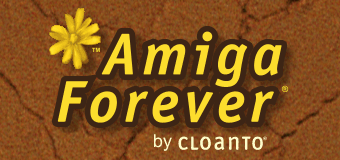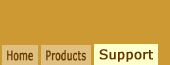A: Yes, however the Windows version of Amiga Forever
normally places some information in the system registry which is
used by the upgrade installer for Windows and by Software Director to locate the installation.
The easiest way to restore an installation
is by using the installer (setup) file. If you lost the
this file or the license key, they may be
recovered as outlined
here.
If you manually "installed" the Windows version of Amiga
Forever by copying files from a backup (or from the Amiga
Forever disc, but without using the installer), the installation
will not be detected if the registry data is missing or incorrect.
This article explains how to restore some of this information.
Warning - Please read the following article
before proceeding:
By default, the Windows version of Amiga Forever is installed
in "C:\Program Files\Cloanto\Amiga Forever". This is the path
information which is normally written to the system registry in
the "HKEY_LOCAL_MACHINE\SOFTWARE\Cloanto\Amiga Forever\#.#\Path"
string value, where "#.#" is the major version number (e.g.
"1.0", "2.0", "3.0", "4.0",
"5.0", "6.0" or "7.0", the last digit is always "0").
Between version 6.0 and version 7.0, a
"year version" format was used, i.e.
versions 2005 to 2014 should be considered
to fit into the 6.x range.
In all versions of Amiga Forever the "Amiga Forever"
directory contains subdirectories named "Documentation",
"Player", etc. While you are free to change the location of
the "Amiga Forever" installation directory, you should not
modify the structure of the directories and files contained in
it, or else the application may not work.
To create the Path string in the system registry launch
Registry Editor,
select "HKEY_LOCAL_MACHINE\SOFTWARE", right-click it and select
New Key to create the keys "Cloanto" and "Amiga Forever" (inside
"Cloanto"), if they are not already present. Then do the same to
create a key named after the version of the cross-platform
edition of Amiga Forever which is installed. Then
click "7.0" (or other version key), select New String Value and
name the string value "Path". Double-click it and set the value
data to "C:\Program Files\Cloanto\Amiga Forever", or whatever
your installation path is.
After setting the Path value, proceed to also restore the
other registry values and environment variables described here:
Related Links