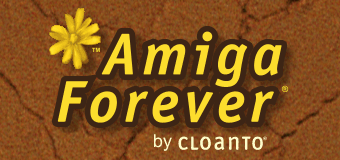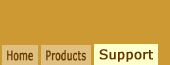A: Adding or removing
titles is as easy as adding or removing RP9
files to or from folders like Games or Demoscene.
If the title to be added is already in
RP9 format, simply drag and drop it over the
desired location. If the title is in any
other format (e.g. a plain ADF image), play
it back, and while it is playing, drag and
drop the entry from the Now Playing list to the
desired location (e.g. the Games folder).
Amiga Forever can also be used to play
back or edit content from any folder that is
accessible via Windows File Explorer. It is
not strictly necessary to "add" the content
to the Amiga Forever player. Within File
explorer, one or more disk images can be
right-clicked to Convert to RP9, while
options for RP9 files include Edit.
To convert, import or export one or more
titles to and from different formats and
locations (RP9, ADF, etc.), select RP9
Toolbox from the Tools menu. The tool can
also be used to scan a hard disk, folder,
DVD, etc.
By default, all titles are stored under
the "Titles" subdirectory of Amiga Files (or
CBM Files, etc.) The disk location can be
set at installation time, or it can be
changed later. To change the location,
right-click the folder in the player, and
select Change Folder Location. This will
move the content and update the required
references. Additionally, folders that are
on other disk locations may be added as
links under Linked Folders.
Related Links