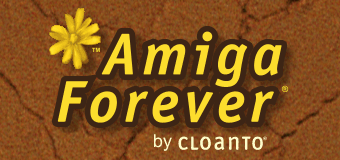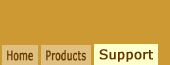When installing Amiga Forever 6.0.0.0 or 6.0.1.0 on top of a
previous version (or when performing a corresponding manual update
of Software Director from an April or May 2004 download), the Software
Manager (now Software Director) setup may corrupt one of its data files (a plain text file in
INI format). The issue may be solved
by manually repairing the damaged file as explained in this
article.
Before proceeding, make sure that the account you used to log
on to your computer has administrator privileges.
Now you need to locate the INI file that requires editing.
In an Explorer window enter the following path in the Address
field:
%ALLUSERSPROFILE%\Application Data\Cloanto\Software
Manager\PublisherData
On some system the %ALLUSERSPROFILE% environment variable is not
set, so the actual path must be entered manually, e.g. "C:\Documents and Settings\All Users\Application
Data\Cloanto\Software Manager\PublisherData".
Open the "AllUsersPublishers.ini" file (or "AllUsersPublishers",
if the system is set to hide file extensions) with Notepad or
another text editor.
Examine the
file content. The last line(s) may contain garbage data like the
following:
[17794-02456-61200-11221]
Name ="Cloanto Corporation"
HomePage =https://cloanto.com
DataSource =https://update.cloanto.com/update/example.txt
License ="17969-00243-67333-18899"
Count =5
=5
Select the final "=5" line and delete it. The "=5" and the above
data are just an example of possible file content and corruption.
The important thing is that the file ends with an INI section
terminating with a "Count=..." key line.
Repeat the above step for the "CurrentUserPublishers.ini" file,
which is located in
the following path:
%USERPROFILE%\Local Settings\Application Data\Cloanto\Software
Manager\PublisherData
On some system the %USERPROFILE% environment variable is
not set, so the actual path must be entered manually, e.g. "C:\Documents and Settings\UserName\Local
Settings\Application Data\Cloanto\Software Manager\PublisherData".
Please note that some of the paths listed in the above examples
may vary depending on the operating system version and language.
On an English language Windows 9x system the
corresponding paths would be:
"C:\WINDOWS\All Users\Application Data\Cloanto\Software
Manager\PublisherData"
and
"C:\WINDOWS\Local Settings\Application Data\Cloanto\Software
Manager\PublisherData"
Related Links