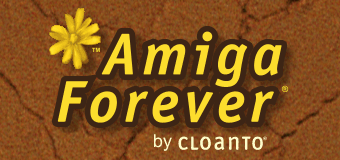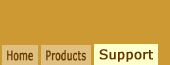|
|
|
TITLE
System Configuration Import Checklist
|
|
|
|
TOPIC
Q: What do I have to consider when transferring an existing Amiga configuration to the emulation environment?
|
|
|
|
DISCUSSION
A: The Amiga system configurations that come with Amiga Forever are ready to run without requiring specific changes. Amiga Forever also makes it very easy to create new custom systems, for example by right-clicking an Amiga model in the Systems tab, selecting Create Copy, and then selecting Edit to mount your own system partition (from your old "real" Amiga). The Workbench 3.X and Workbench 1.3 entries in the Systems tab are recommended for an optimal integration experience. After you created an image of your original Amiga system partition, this article will help you modify it to run in the emulation. It is written as a checklist that covers common points of failure when migrating a system from a non-emulated Amiga to an Amiga emulation environment. When you are referred to the content of the system disk, you can access it from your old Amiga (before copying it to the emulation), or from the PC (if you migrated the files in a way that the PC can see), or from the emulation. If you are successfully running the old system in the emulation, then you are likely to already have overcome some possible blocking issues, so some points may not apply to your case. - On the Amiga system partition, inspect the content of the Devs and Expansion directories. If you see any items that relate to hardware devices (other than standard Amiga components), move them to the Storage directory, because once the Amiga runs in the emulation such third-party devices won't be mounted. DataTypes are safe to keep in Devs. Monitors should only contain PAL, NTSC and/or UAE. If you find other Monitor files, move them to Storage/Monitors. Similarly, hardware-related files stored inside Expansion should be moved to Storage/Expansion. If you are moving the files from a non-Amiga system, remember to copy paired .info files (Amiga icons) together with the base files with the same name.
- System and application settings referring to screen modes other than NTSC or PAL should be reset or temporarily changed to NTSC or PAL modes. You may need to do this both inside the Amiga Screen Prefs and inside individual programs (unless they inherit the Workbench screen mode, which is a common default). This is because the RTG display mode IDs of the new Amiga will be different than the ones of the original Amiga. Some programs, and even the operating system, are known to crash if they cannot use the desired screen mode. This could make it impossible to boot immediately after the configuration is moved to the emulation.
- Manually examine the contents of Startup-Sequence, user-startup and WBStartup. Screen promotion programs may have to have their settings changed. TCP/IP and other network-related configurations will also need to be changed.
- Uninstall all TCP/IP software that was used to connect to Amiga serial (e.g. telephone line), Ethernet and other ports. The emulated Amiga takes advantage of the TCP/IP functionality provided by the host environment, via a bsdsocket.library which is part of the emulation. In the case of a dial-up connection, the Amiga does not need to dial out any more, but rather the host environment (e.g. Windows) must be configured to do the dialing as appropriate when a TCP/IP client references an external address.
- In the emulation settings (in Amiga Forever, right-click the title and select Edit), enable TCP/IP (bsdsocket.library), floating point unit and CPU level as appropriate. If the Amiga has software which requires a higher CPU than the one supported by the emulation, reinstall an 020 or other supported version of the software (typically, code compiled for a 68020 or higher CPU will not run on a 68000 CPU, but it will work on a 68020, even if it was optimized for a more powerful version).
- You will need to decide whether on the new computer your Amiga files can be stored using the host file system (recommended choice) and whether you will need to use one or more hardfiles (less efficient and functional option, but fully preserves Amiga attributes and file names) for part or all of your everyday work or historical archive.
- If your configuration uses tools and utilities such as custom file systems, CD-ROM audio players, scanner software, etc., they must be set to use either uaehf.device (for hardfiles and "real" hard disks) or uaescsi.device (for everything else, e.g. CD-ROM and DVD devices, SCSI pass-through, etc.) See "Amiga SCSI and IDE Devices: Disk Image Files and Direct Access" for additional information.
- If you need to print from inside the Amiga, set the Amiga Printer Prefs to EpsonQ if you don't have an Amiga printer driver for your PC-attached printer(s). If instead you have a driver (specific, or generic PostScript), select that, and change the Amiga Print Mode setting in Amiga forever from EpsonQ emulation (which is the default) to Passthrough.
The above changes can easily be applied also after the original Amiga system disk has been copied to the PC. To do this, mount the disk in a configuration like Workbench 3.X (right-click Workbench 3.X, select Edit, add the disk in the Media tab making sure it doesn't have the highest boot priority). Then start the Workbench 3.X configuration, which includes a text editor in the ToolManager dock, and make the desired changes. If the emulated system does not boot from a disk image, try the following: - Check the Amiga ROM version (right-click, Edit, Configuration, ROM), and if it is smaller than 1.3, try and set it to 1.3, which introduced new hard disk boot features.
- If you are trying to boot from a non-RDB Fast File System (FFS) disk image under Amiga OS 1.3, be sure to set the "1.3 FFS boot" option in the Edit Disk dialog. This adds the required FFS handler, which is not part of the 1.3 ROM (it was included in later versions, or it may be in the RDB header).
- If it still fails, mount the disk as an additional volume (non-boot) in the Workbench 3.X system. Then open DEVS:Mountlist in the text editor, and see if any entries conflict with the new configuration.
- If the disk cannot be mounted in the Workbench 3.X system, double-check the geometry settings.
Related Links
|
|
|
| Article Information |
|
| Article ID: |
13-132 |
| Platform: |
All |
| Products: |
Amiga Forever |
| Additional Keywords: |
None |
| Last Update: |
2015-02-26 |
|
| Your feedback is
always appreciated. It is safe to link to
this page. |
|
|