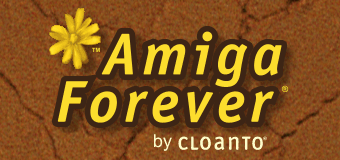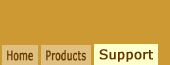While the most common way of referencing
disk and other media in RP9
files is to embed them in the RP9
package itself, advanced users often prefer
to access content which is outside of the
RP9 and/or outside of the Amiga Files, CBM
Files or other folder used by the player.
This preference may be due for several
reasons, for example, to keep personal files
separate from the application installation,
or to share a folder or partition across
different environments, or because embedding
a very large data set in an RP9 file would
be inconvenient.
As a rule of thumb, we recommend
embedding content in the RP9 package if it
is within a few dozen megabytes. This is
generally enough even for the most
sophisticated Amiga software applications.
For content that exceeds 100 MB or more,
faster loading times are achieved by
referencing the content as external to the
RP9. This is because RP9 packages are
decompressed when they are started, and
recompressed to commit confirmed disk
changes (if any). The location can be
changed at any time by editing the disk
entry in the Media tab of the RP9 title editor.
Large disk image files may also be
embedded only temporarily (e.g. for ease of
distribution), by using the "deploy"
option.
The RP9 format supports mounting image
files and entire directories that are
located outside of the RP9 package.
To create a new RP9 package either select
New from the File menu of the player (e.g.
Amiga Forever RP9 Title Editor or
C64 Forever RP9 Title Editor), or right-click
a title (for example a default configuration
in the Systems tab) and select Create Copy,
followed by Edit.
In the Media tab or group of the title editor:
- Click the Add... button
- Select an appropriate Type (File to
mount a media image, such as an ADF or
HDF file, or Directory to mount a
directory or hard disk partition)
- Select a file or directory, and note
the different options listed for the
Location. Specify an Absolute location
is outside of the Amiga Forever or other
player installation.
- Refer to the context help for
additional guidance (click "?" on the
window title, then a user interface
element)
For example, if you are a musician with a
large repository of Amiga MIDI projects, in
Amiga Forever you could create a copy of the
"Workbench 3.X" configuration, then in the RP9 Title Editor (General tab), set the Type to
Application, the Genre to Productivity, and
set a new title like "My MIDI Work
Configuration". Then in the Media tab click
the Add... button and mount a Directory
selecting an Absolute location "F:\Amiga
MIDI Projects" to mount an additional
partition (possibly an
image of your old Amiga disk) that will be seen by the Amiga
emulation environment. You can also specify
the Amiga volume name, for example "MIDI".
As a final personalization step, you could
add a custom screenshot in the Extras tab.
After closing the RP9 Title Editor, go to the
Applications tab, right-click the new "My
MIDI Work Configuration" entry and select
Open File Location. As you can see, there is
now a new RP9 file, which you can easily
edit, move and back up. When this RP9 is
launched, it will mount the standard Amiga
Forever 3.X Workbench "System" and "Work"
partitions, and it will also mount a disk
named "MIDI", containing the files from your
"F:\Amiga MIDI Projects" directory.
Even if a player like Amiga Forever is
upgraded in the future, custom RP9 files
(i.e. with names you set, not with file
names that were part of the distribution)
are not overwritten by new installations
(although it is always prudent to back up
all files), even if they reside
in "Amiga Files" (or another player folder).
In addition to this peace of mind and ease
of maintenance, all external data that is
referenced by the RP9 configurations will
remain completely independent and external
from the software installation, and can be
used, shared and maintained as necessary.
Related Links