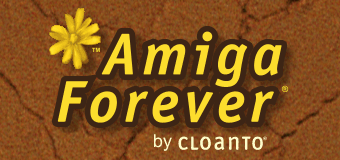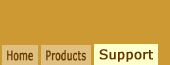A: Please verify that you see an "Amiga Forever" publisher
entry listed in Software Director. If you are using Software Director that came with Amiga Forever 5.X and you don't see "Amiga Forever"
listed, allow Software Director (or the older version, named
Software Manager) to update itself when you check for
updates.
The "Amiga Forever" publisher entry needs to be registered in
Software Director in order for it to access the Amiga-related
functionality. The publisher entry is only included in the version
of Software Director that comes with with Amiga Forever. It is not
available in other versions of Software Director. If you chose not to
install Software Director as part of your original Amiga Forever
installation you can run the setup procedure again and select
Software Director.
Software Director also needs to be able to locate the Amiga
Forever installation via a registry key, and then check the exact
version by looking at some installed files. For the correct update
information to be listed in Software Director, it is important to
make sure that the installed version of Amiga Forever is
recognized correctly. If Software Director does not detect the
installed version, it cannot list the appropriate free upgrade, so
no free upgrades will appear.
To make sure that you are using the latest information about
available updates, click Check for Updates in the Amiga Forever
launcher, or click Check Now in Software Director. If this is the
first time that you perform this procedure from an Amiga
Forever CD installation you may be prompted to install a newer
version of Software Director, which you should do.
In the Latest column you should now see the version number of
the latest version of Amiga Forever. Additional
items, such as Amiga Explorer and WinUAE, may also be listed
separately.
If the Installed column does not list Amiga Forever as being
installed on your system, you need to restore the Amiga Forever
registry information:
After the registry information has been restored, Software Director should detect your Amiga Forever installation.
If you manually upgraded Amiga Forever, and then reinstalled an
older version on top of it without selecting the setup option to
delete the existing files, or if you used Software Director to
upgrade Amiga Forever, but some files were in use during the
upgrade, you may end up with a combination of files from different
versions, which is not recognized correctly. If this happens, you
can delete the "version.txt" file which Software Director uses to
verify the minor version (e.g. 5.3 opposed to 5.0) of the
installed files. The file is stored in the Documentation directory
of the Amiga Forever installation directory. By default this is:
- Amiga Forever 5.X: "C:\Program
Files\Cloanto\Amiga Forever\Documentation\version.txt"
- Amiga Forever 6.X: "C:\Program
Files\Cloanto\Amiga
Forever\Emulation\shared\dir\Work\Documentation\version.txt"
- Amiga Forever 2005 and higher (on Windows XP): "C:\Documents
and Settings\All Users\Documents\Amiga
Files\System\dir\Work\Documentation\version.txt"
- Amiga Forever 2005 and 2006 (on Windows Vista): "C:\Users\Public\Documents\Amiga
Files\System\dir\Work\Documentation\version.txt"
- Amiga Forever 2008 and higher: RPHost.ini in the installation
directory
The above changes in paths were required because the version text
file is part of the documentation, which in turn moved into the
Amiga environment after that had a web browser added in Amiga
Forever 6.0 (making it possible to access the HTML documentation).
In Amiga Forever 2005, the entire set of Amiga files was moved from
"Program Files" to "Amiga Files" for
maximum ease of use, security and compatibility with future versions
of Windows. Microsoft itself also reorganized the location of public
(shared) document files in Windows Vista.
After
you delete this file Software Director will recognize the installed
version as a minor version "0" (e.g. 5.0, 6.0 or 2005.0) and allow you to
reinstall the latest upgrade.
Due to a bug in Software Director prior to version 3.3, if you
install Amiga Forever prior to version 5.3, then let Software Director check for updates, and allow Software Director to update
itself, and then reinstall Amiga Forever (which again includes and
tries to install the older Software Director on top of the newer
version), you may end up with a configuration where Software Director opens fine, but does not list any content. If this occurs,
you need to manually uninstall Software Director via Add/Remove
Programs, and then download
the latest version of Software Director and install it.
Related Links